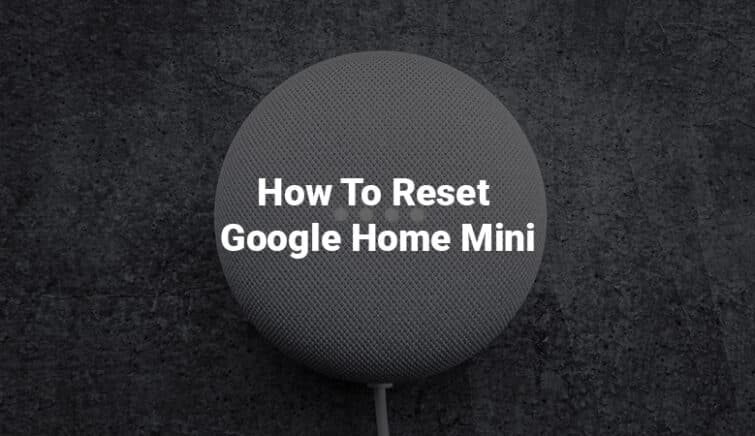Introduction
If your Google Mini is having trouble connecting to Wi-Fi or playing music, or you’re planning to give it away, you may need to reset the device. So you don’t know how to reset google home mini. than we have provided complete information in this blog with which you can reset your device.
However, be aware that resetting your Google Mini will result in the loss of all your personal and Google account information, as well as any settings you’ve modified, requiring you to start fresh.
The Google Mini speakers, the first-generation Google Home Mini, and the second-generation Google Nest Mini are puck-shaped smart speakers that look quite attractive and are so cheap that, if you wanted, you could put one in every room of your home.
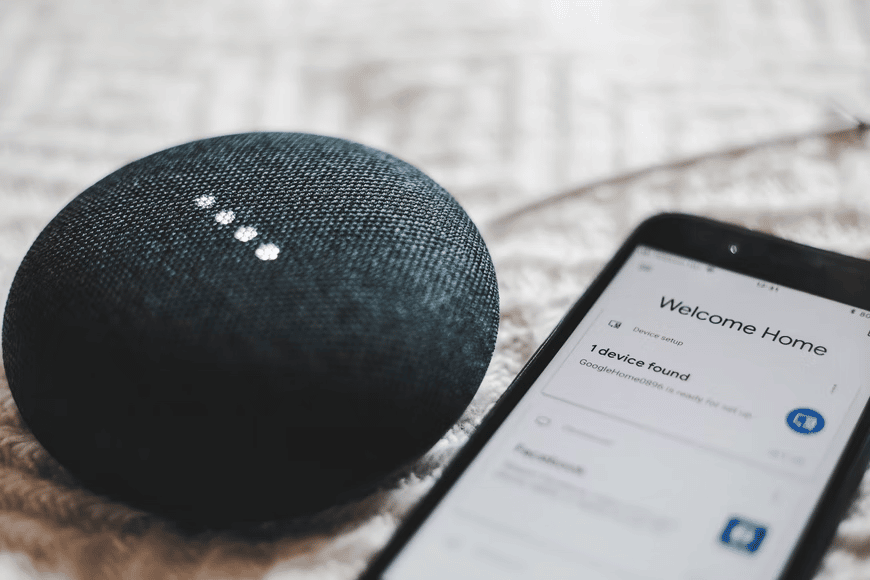
There are two models of the Google Mini, and the method you use to reset the speaker depends on which one you have. To check which one you have, flip it over. You may have a second-generation Nest Mini if you see a slot for a wall mounting screw, but if you don’t, then you have an older Home Mini.
The Google Assistant-powered Home Mini gives you a lot of bang for your buck with its superb sound quality, responsive microphones, and a host of other features, from being a control for the smart home to being able to act as an interpreter for different languages.
When you hold the factory data reset (FDR) button down, the device can be reset and restored to its original condition just out of the box. A factory data reset erases all data on the device, including settings and personal data. It takes less than a minute to perform a factory reset on this device.
Why Should You Reset My Google Home Mini?
Performing a factory reset serves the purpose of wiping the device clean, whether you’re preparing to sell it or addressing persistent issues with Google Home. Keep in mind that every reset erases your data, including account information.
If this device reboots on its own or when you experience frequent connectivity issues, you may want to try rebooting the device before resetting it. After a few seconds, unplug it and reconnect it to the wall outlet to reboot.
As with any other device, a reset of the Home Mini will wipe out all settings and data from the speaker, and it will log the device out of any accounts it had previously been in, as well as the location of all Wi-Fi information.
A reset proves helpful in addressing persistent issues that regular restarts or quick fixes can’t resolve. Keep in mind that a reset clears all data from the Mini, making it suitable for selling or exchanging at a retailer.
Since all data is wiped from the device, you can restore it before selling it to another individual or exchange it at a retailer, but keep in mind that deleting all data from the device would mean you would have to run through the initial setup process and connect the Mini to your Wi-Fi and other devices at home.
A reset must therefore be reserved to be used at the very end of a problem-solving procedure.
When You Should Not Reset Your Device?
On the Google Home Mini app for Android or iOS, you can change the account you are using with Google, Pandora, Spotify (etc.) or configure smart home devices by renaming the device, signing into a different Wi-Fi network, changing the connection to a different Wi-Fi network, or any other feature.
How To Factory Reset Google Home Mini?
The factory reset button is located on the bottom of the device below the power cord for the first-gen Mini. However, a factory reset cannot be performed using the Google Home app. For both generations, the only way to perform a reset is by using the speaker’s buttons. A factory reset will delete all the data on the device and make the speaker ready for a new user.
Step 1: Press and hold the reset button for about 15 seconds if you want to factory reset your device.
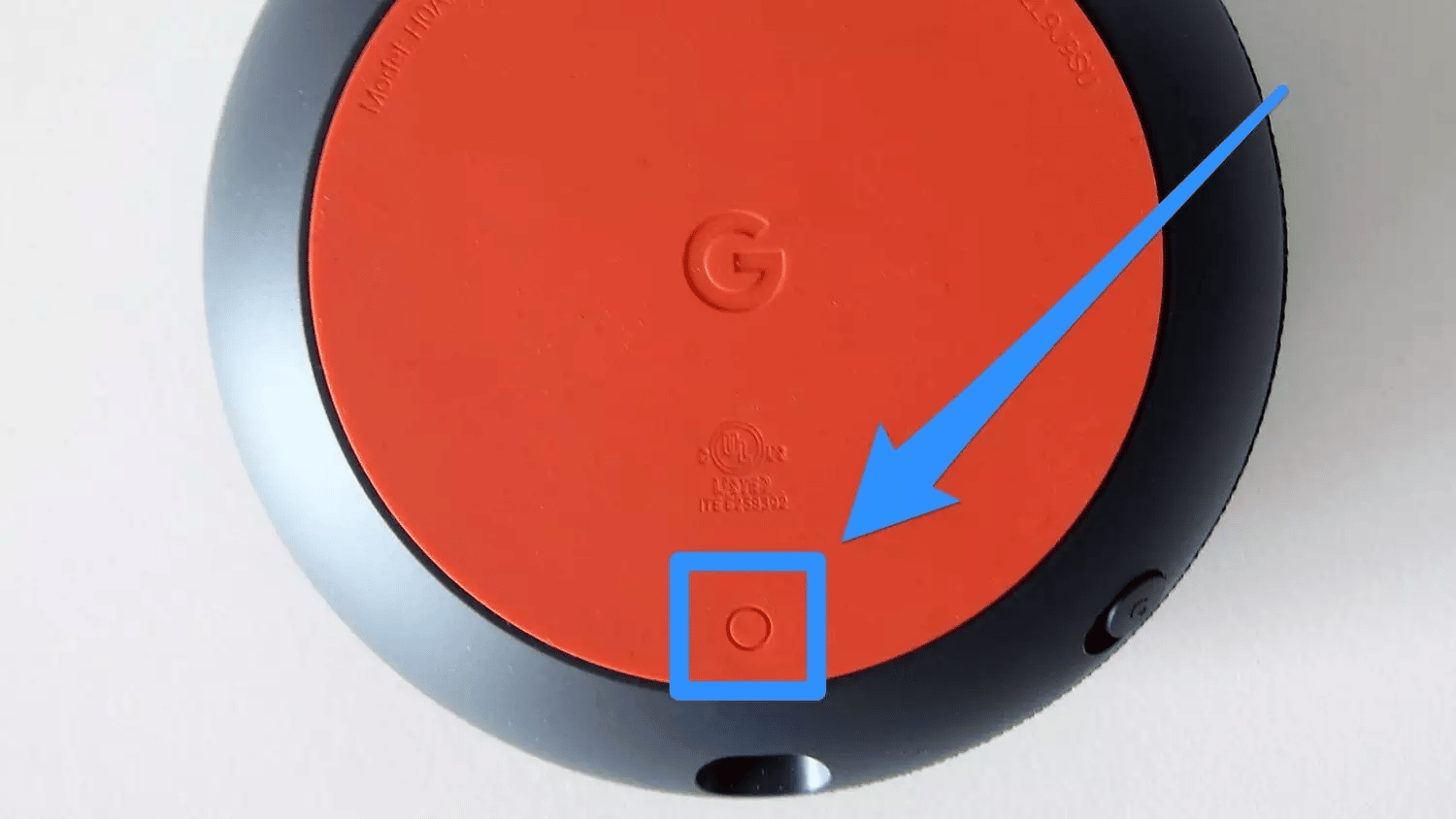
Image Source – Resetting First Gen Google Home Mini | Business Insider India
Step 2: The same with the second-gen reset, you’ll hear a chime once your factory wipe has been completed.
However, if you’re trying to reset your Home Mini without performing a full-on factory reset, try a simple power cycle.
Step 1: Unplug the device, leave it unplugged for about one minute, and then plug it back in.
Step 2: Alternatively, if you use the Google Home app, navigate to Settings > Device Settings and then press the More button (the three dots) to select Reboot.
Trading Or Selling Your Google Home Mini
In many stores, you can exchange your google smart speaker for another product. Target and Walmart charge approximately $4 for a properly working Google Home Mini. Selling or trading your device at megastores is convenient and quick.
However, you won’t make as much money as selling it directly to another person. Some circumstances may, however, merit a quick commercial transaction over additional money.
On many different websites, such as Swappa, eBay, or LetGo, you can trade your Home Mini with an interested buyer; Swappa’s standard rate is about $20, so you’re likely to make more money from it than if you sold it at Target or Walmart.
If you want to see the investment come full circle, you will need to invest some effort and time. Remember, though, that you may have to wait a long time before a customer offers you their product. We firmly believe that going the extra mile will result in a higher return on investment for you.
You always have the option of making your device a tax-deductible donation, which means you can still pay tax on the money you donate while keeping your item.
How To Hard Reset Google Home Mini?
If your speaker is uncooperative, you may not be able to revive it using the standard reset process. If you can’t get your speaker to restart, Google offers a backup reset process for this device.
Note that it is tedious and time-consuming but should work even if the primary method fails:
Step 1: Unplug your Google Mini, wait 10 seconds, then plug it back in. Wait for all four LED lights on the speaker to light up.
Step 2: Repeat the first step ten more times: unplug, wait, then plug it back in until the lights illuminate. Carry this out 11 times in quick succession.
Step 3: After plugging in, restarting the Mini might take longer as it resets and factory resets before powering on.
Conclusion
This is a voice-controlled smart speaker. It plays music, sets reminders, and suggests recipes for romantic meals.
You must purchase all Google Home products, but you can use them for free without any monthly subscription. The Google Home app is also free (and has no ads). Many people pay to listen to Spotify or YouTube music monthly, however, to be able to play it effectively.
If you want to answer a call on this device, tap to answer or decline a call. When you want to call the Google device in your home, simply say “OK, Google, call (device name).”
FAQ
Q: Is A Google Home Required To Use Chromecast?
A: A Google Home enhances Chromecast use for automation and more, although it’s not mandatory for Chromecast functionality.
Q: What is The Biggest Difference Between Google Home And Google Home Mini?
A: The biggest difference is in the sound produced by both devices. The Google Home Mini focuses on voice assistance at home, while the larger Google Home integrates music features. In our opinion, Google Home’s better speaker is worth the higher price.
Q: Is The Google Home Mini Out Of Date?
A: Although Google replaced the Home Mini with the 2017 Nest Mini, but kept the affordable smart speaker on the market. Google discontinued the Home Mini four years after it first announced it.
Q: Which is Better: Google Home Mini Or Amazon Echo?
A: Both of these are excellent smart speakers, but each has its own advantages and disadvantages. People view the Google Home Mini as an excellent device for Google enthusiasts, while they consider the Amazon Echo Dot to be a better small smart speaker for most people.
Q: How Do I Reset A Bricked Google Home Mini?
Ans: To reset a bricked device, factory reset it. Be aware that a factory reset may erase all your settings and potentially lock you out of Google.
Q: Can I Use Google Home Mini On My Smartphone?
A: Yes. This Smart Speaker is available even without a smartphone. After configuration, the speaker responds to voice commands even if your phone is off. Google Home (and its Mini version) operates independently of a smartphone.
Q: Who is Smarter Alexa Or Google?
A: Google Assistant could answer nearly 70 percent of questions it was asked and answered them correctly nearly 90 percent of the time, according to the report. Alexa answered almost 80 percent of the questions correctly, accounting for slightly over 50 percent of the total questions.